Select your boost or account
Pick the service for your game and platform (PS / Xbox / PC), add to cart, and check out.
Summary of Common Fixes Restart your PC or console Verify game files through your launcher. Suspend and resume GTA5.exe using Task Manager (PC). Run as Administrator. Update graphics drivers. Delete the Rockstar cache folder. Reinstall the Rockstar Launcher if needed Clear temporary files and check...

Using these steps systematically will resolve nearly every GTA 5 loading screen issue, whether it’s an infinite black screen, cloud hang, or crash.
Few things are more frustrating than sitting down for a gaming session only to get stuck on the GTA 5 loading screen. You wait. You hope it’ll move. But instead, the game freezes, shows an infinite cloud, or simply refuses to load. This issue is one of the most common problems players face on PC, PlayStation, and Xbox.
Luckily, there are reliable ways to fix it. Whether your game crashes on startup or loops endlessly, this guide explains every proven method to solve the GTA 5 loading screen issue and get you back into Los Santos fast.
The simplest fix often works best. Restarting your PC or console can reset temporary system errors or connection issues. Close GTA 5 completely, shut down your system, wait a few seconds, then restart it.
This clears cached data and resets processes that might have frozen. Many players report that a quick reboot solves the GTA 5 loading screen problem immediately.
If that doesn’t work, move on to the next steps.
Corrupted or missing files are a major reason for the GTA 5 loading screen glitch. You can repair these easily using the game launcher.
If you’re on Steam, right-click GTA 5 in your library, select Properties, go to Installed Files, and click Verify Integrity of Game Files.
For Epic Games, open your library, click the three dots under GTA 5, and select Verify.
If you’re using the Rockstar Games Launcher, go to Settings, select GTA 5, and choose Verify Integrity.
This process checks your installation and replaces damaged files automatically. Once complete, relaunch the game and see if it loads past the GTA 5 loading screen.
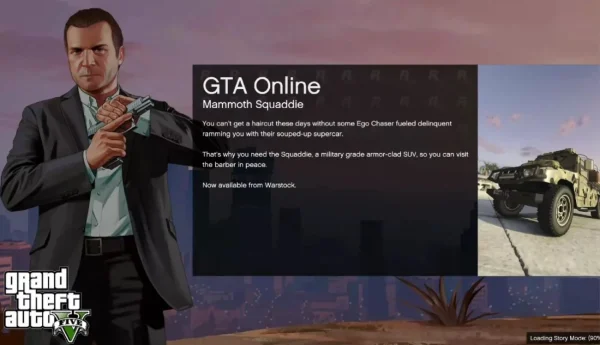
Here’s a lesser-known but effective fix for PC users. If your game is stuck on the GTA 5 loading screen, you can force it to refresh using Task Manager.
Another simple yet powerful fix involves running GTA 5 with administrative privileges. This ensures the game has full access to system files and prevents permission-related issues.
Right-click the GTA 5 shortcut, select Properties, go to the Compatibility tab, and check Run this program as an administrator. Click Apply and launch the game again.
Running the game this way often fixes freezing during the GTA 5 loading screen, especially on Windows 10 or 11.
Outdated GPU drivers can cause crashes, graphical bugs, and long load times. To avoid this, keep your drivers current. Once updated, restart your PC and relaunch GTA 5. Updated drivers often smooth out the GTA 5 loading screen lag and improve performance overall.

Sometimes, corrupted cache files in the Documents folder cause startup issues. You can delete them safely.
Navigate to Documents > Rockstar Games, and delete the GTA 5 folder (or rename it as backup). The next time you launch the game, GTA 5 will rebuild the folder with fresh settings.
This often resolves cases where the game gets stuck at the GTA 5 loading screen after changing graphics settings or switching displays.
If your internet is unstable, the game may fail to connect to Rockstar’s servers, causing an infinite load. Restart your router, wait 15 seconds, then reconnect.
Avoid using VPNs or background downloads when starting the game. Slow or unstable connections are one of the biggest culprits behind the GTA 5 loading screen freeze, especially in GTA Online.
You can also try launching in Offline Mode from the Rockstar Launcher to isolate whether the issue is server-related.
If none of the above fixes work, your Rockstar Games Launcher itself may be corrupted. Uninstall it completely, including the Rockstar Games Launcher SDK, then download and reinstall the latest version from Rockstar’s official site.
This often resolves persistent GTA 5 loading screen crashes caused by outdated launcher files. Once installed, log back in and verify your game again.

Old or corrupted system cache can interfere with GTA 5’s startup. After cleaning up, restart your PC and test if the GTA 5 loading screen loads properly.
Cleaning temporary files is a quick fix:
Misconfigured settings can also lead to startup crashes. Open Control Panel > Hardware and Sound > Sound, select your playback device, and set the sample rate to 44.1kHz 16-bit.
For graphics, lower your settings temporarily. Set GTA 5 to windowed mode, disable V-Sync, and reduce texture quality. If it works, you can gradually restore your preferred visuals later.
These steps often fix freezes that occur during the GTA 5 loading screen right after adjusting graphics options.
If you’ve tried everything else and the GTA 5 loading screen still won’t move, a clean reinstall might be necessary.
Uninstall the game through Steam, Epic, or Rockstar Launcher. Then reinstall it on an SSD if possible, SSDs drastically reduce load times and improve stability.
While it’s a long process, reinstalling guarantees a fresh, clean environment free of corrupted data.
If you want to make your GTA 5 experience even more exciting, you can buy GTA 5 Modded Outfits and Cars from DamnModz. These come with rare clothing items, unique liveries, and fully upgraded vehicles, all 100% safe, fast to deliver, and available for PlayStation and Xbox. Customize your style, stand out in every lobby, and drive the most exclusive cars in Los Santos today.
Pick the service for your game and platform (PS / Xbox / PC), add to cart, and check out.
Our vetted team completes your lobby, unlocks, or delivers your premade/modded account. We’ll keep you updated in chat.
If a product doesn’t work as described, you’re covered by our Money-Back Guarantee.