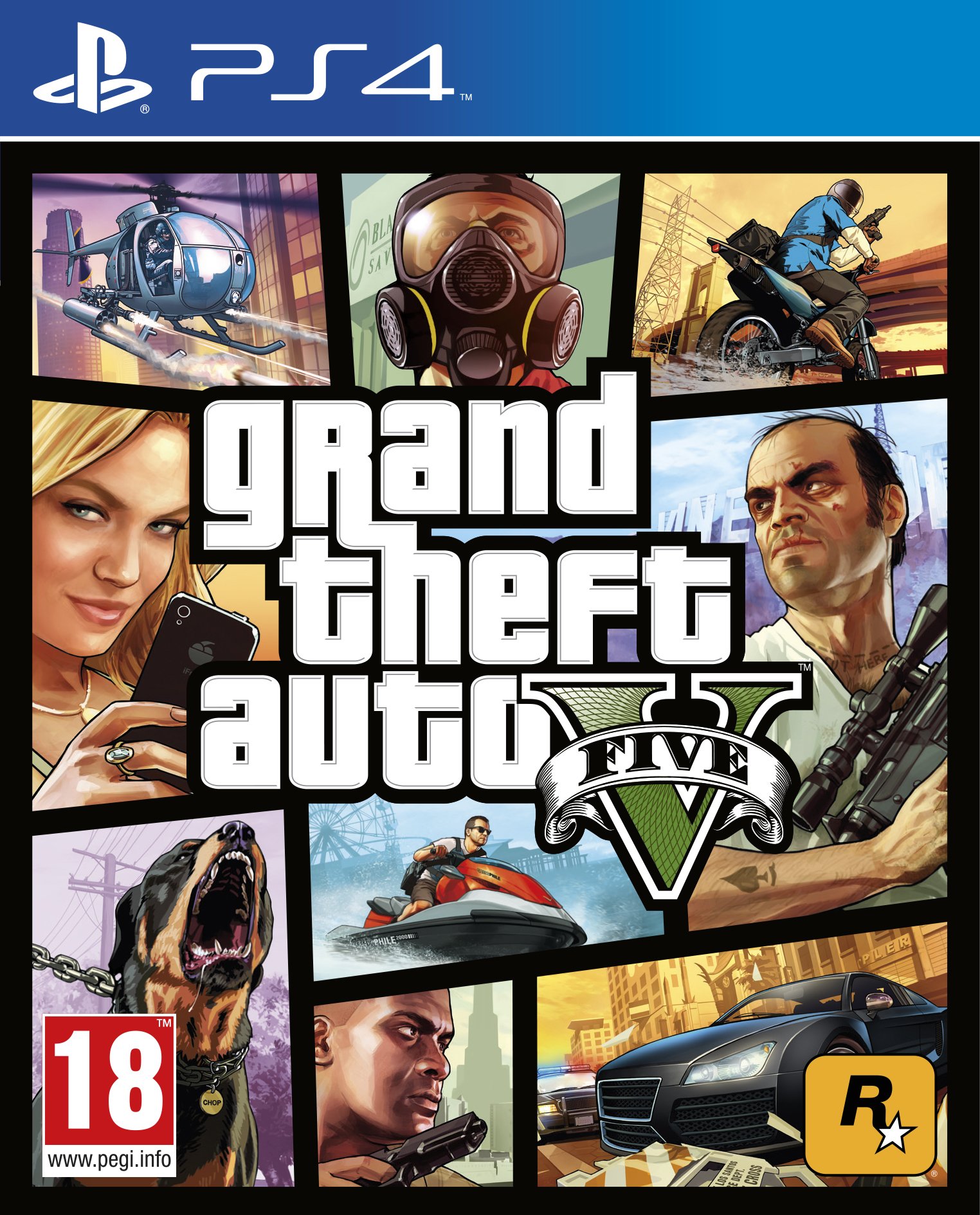How Do I Reboot The Catalog On GTA 5 Online?
Rebooting the catalog in GTA 5 Online refers to refreshing in-game content, fixing issues like missing items, or restoring game assets. This is a common process when encountering bugs or when modding files have interfered with the game. To reboot the catalog, follow these steps:...

Rebooting the catalog in GTA 5 Online refers to refreshing in-game content, fixing issues like missing items, or restoring game assets. This is a common process when encountering bugs or when modding files have interfered with the game.
To reboot the catalog, follow these steps:
Restart GTA 5 Online
Close the game completely and relaunch it. This resets the in-game content and reloads everything from the servers.
Verify Game Files
If restarting doesn’t work, use the platform's "Verify Game Files" feature (on Steam or Epic Games) to repair any missing or corrupted files.
Reinstall Mods
If you use mods, try reinstalling them or removing conflicting ones that may be causing issues.
Clear Cache
On PC, clearing the game cache can also refresh the catalog and fix missing content.
How to Make a Backup Save in GTA 5 Online?
Backing up your save in GTA 5 Online is essential if you use mods or are worried about losing progress.
Here’s a step-by-step guide on how to do it:
1. Access the Save Files
- Go to your game directory by launching Steam or Epic Games.
- Find the folder labeled GTA 5 under "Local Files" by right-clicking on the game in your library and selecting "Browse Local Files".
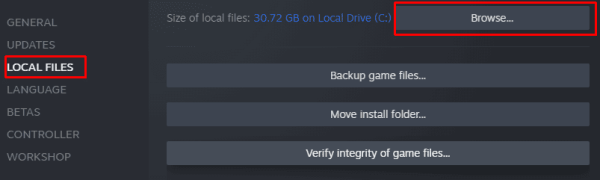
2. Locate the Save Data
- In the GTA 5 folder, find the Profiles or SaveGames folder. This contains your saved game progress and settings.
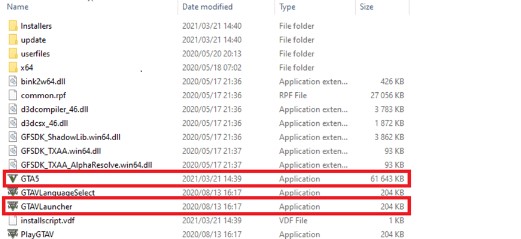
3. Copy the Save
- Highlight the files within the Profiles or SaveGames folder.
- Right-click and select "Copy" to back up these files.
4. Create Backup Folder
- On another drive or external storage device, create a folder labeled "GTA 5 Backup".
- Paste the copied save files into this folder for safekeeping.
5. Automatic Backup Tools
- For regular modding, consider using an automatic backup tool. This software can schedule daily or weekly backups, making sure you always have a recent copy of your progress.
Why Backing Up Saves is Important
Making regular backups protects you from losing game progress, especially if you are experimenting with mods. Without backups, corrupted files can lead to reinstalling the game and losing your data.
Additional Tips for Modding Safely
When using mods in GTA 5 Online, it’s important to stay on the safe side to avoid game crashes or even being banned from online play.
Here are a few more tips:
- Before installing any mods, always make a backup of your GTA 5 directory, as outlined above.
- Consider using mod managers to install and uninstall mods easily. This minimizes the risk of damaging your game files.
- Check forums and community guides to ensure you’re installing mods that are compatible with your version of the game.
If you're looking to jumpstart your GTA 5 journey on the PS5 or Xbox Series X/S, we offer modded accounts that are the perfect way to save time and dive straight into the fun. Buy GTA 5 modded accounts and you immediately get Rank 30 and 100 million cash in the bank. This way you can have access to unlocked ranks and a hefty bank balance to buy whatever you need in-game.
Common Reasons for Rebooting the Catalog in GTA 5 Online
There are multiple reasons why players may need to reboot the catalog in GTA 5 Online. Here are some common issues:
- Missing or Glitched Content - Sometimes, new DLCs or content updates may not load correctly, and a reboot of the catalog is necessary to refresh everything.
- Modding Interference - If a mod breaks something within the game or causes issues with the catalog, restarting the game or verifying the files helps restore normal gameplay.
- Server-Side Updates - Rockstar Games frequently updates the game with patches or hotfixes. These updates might require a catalog refresh to load new or fixed content.
What Happens When You Reboot The Catalog?
When you reboot the catalog in GTA 5 Online, the game reloads all its assets and content. This includes in-game items, inventory, outfits, and any downloadable content (DLC). The reboot ensures that all in-game purchases and progress are synced with Rockstar’s servers.
For example, if you recently purchased in-game cash cards or unlocked a new vehicle, a catalog reboot ensures that all new items show up in your account. It also resolves missing textures, glitched skins, or broken game modes.
Should You Reboot After Each Update?
It is generally a good idea to reboot the catalog after each major update. GTA 5 Online frequently adds new content through DLCs and weekly updates, like vehicles, missions, or events. A reboot ensures you have the most updated version of the game without missing out on newly added items.
Final Thoughts
Rebooting the catalog in GTA 5 Online is a quick and essential way to maintain a smooth gaming experience. Regularly backing up your save files ensures that you’re always protected against data loss, especially if you mod the game frequently. By following the steps above, you’ll have a foolproof system to ensure everything runs smoothly and efficiently. These practices will keep your game running at its best no matter if you're troubleshooting an issue or just updating the game.